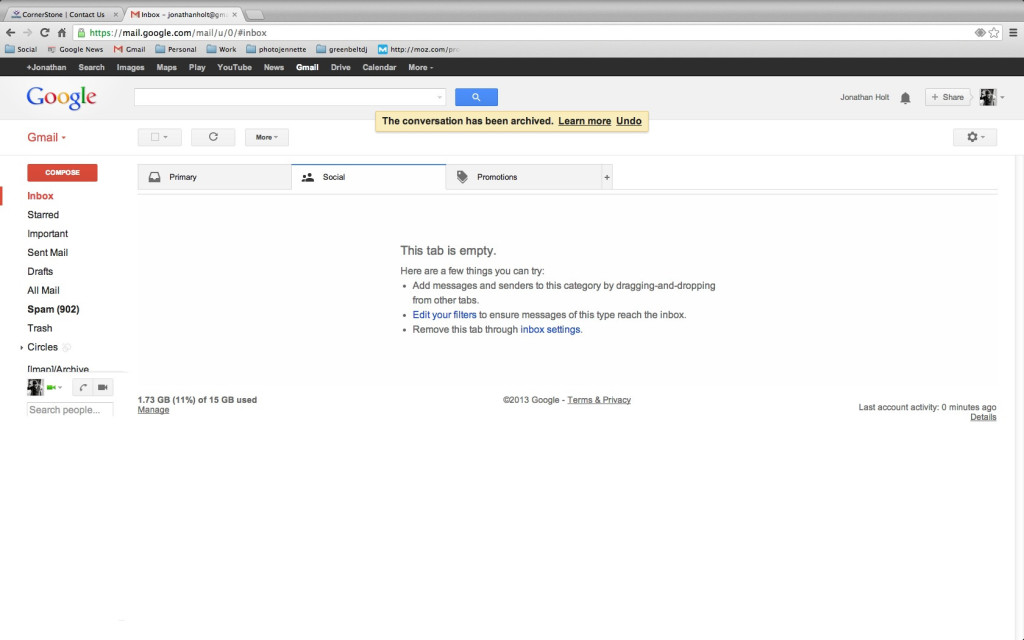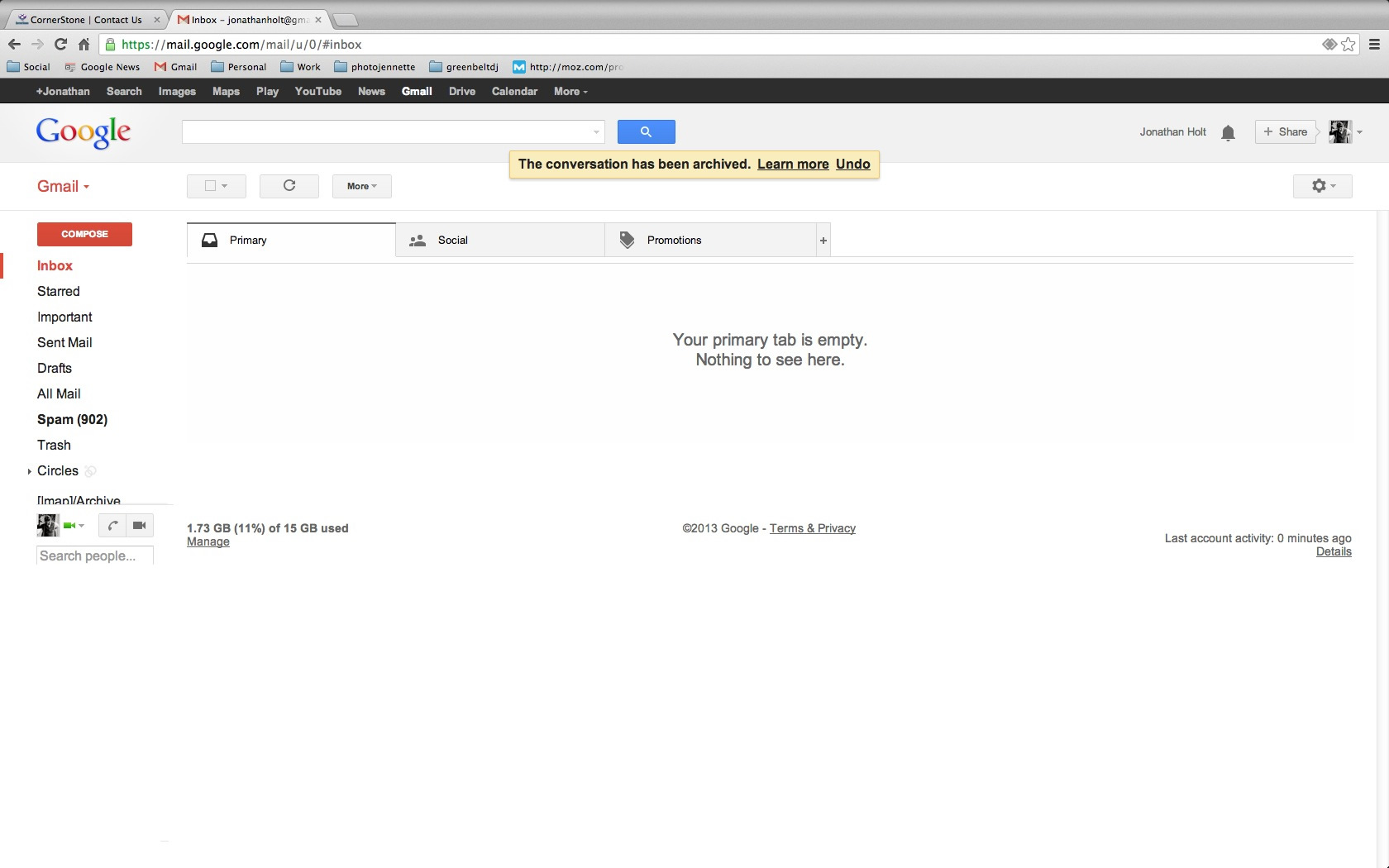
Gmail recently released an update to GMail that has folks throwing their hands in the air and giving up on Google. Those folks, just so happened to be the people trying to market to you through email. Yes, some people call them spammers, but we know how systems work, and as someone who uses their GMail account for work, I would much rather not allow a system to choose what email goes where. The new filters are for “Social” and “Promotion” based emails to find their way automatically into a separate type inbox within your mail client. The problem I have with this is the same problem I have had with all junk mail filters from the beginning – Just how smart is it? I feel like the Spam filter does a really nice job of catching most of the unwanted mail in my case (as you can see in the example below) but even after using Gmail for about 10 years, I still check the Spam folder before completely emptying it because I have seen important emails in there. The issue here is a matter of habit. People are not used to having to check 3 inboxes every time they want to check their email. I’m absolutely certain the good folks at Google with their trillion dollar stock would never release something like this if it was tested beyond belief but I still don’t trust it and for that reason, I am disabling the new automatically filter inbox feature. Here I will walk you through the super easy steps of removing the “Social” and “Promotions” Inbox feature from your Gmail.
1. This is what your new GMail inbox looks like.
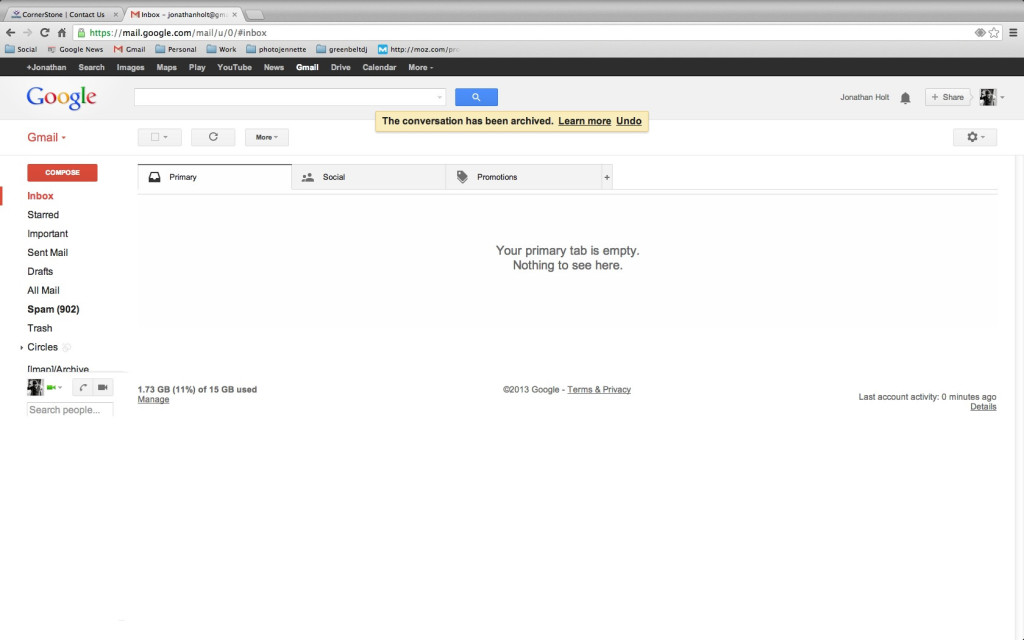
2. Navigate your mouse to the Social tab and click it. In the middle if the Social inbox is empty, you will see some text. At the bottom of that text you will see a link in blue that says “inbox settings.” Click that.
3. A window pops up with your inbox settings. As you can see, GMail is planning on this feature being a hit as they have also included two other filtered inboxes that have not been applied yet. At this point, you want to uncheck the “Promotions” and “Social” settings.
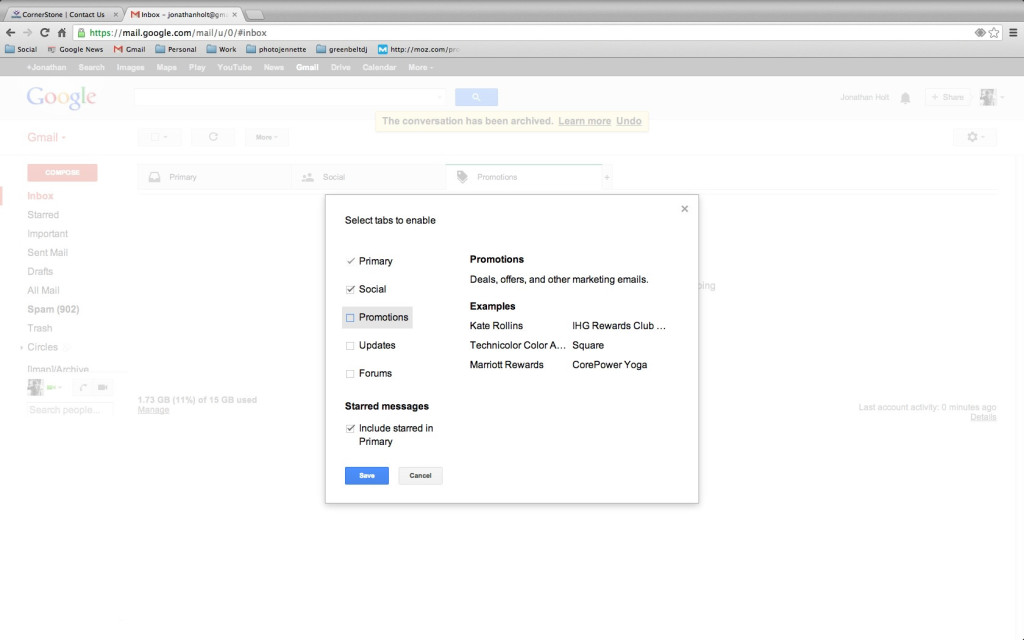
4. Make sure you DO NOT uncheck the “Primary” inbox as you will need that on. Click Save in blue at the bottom.
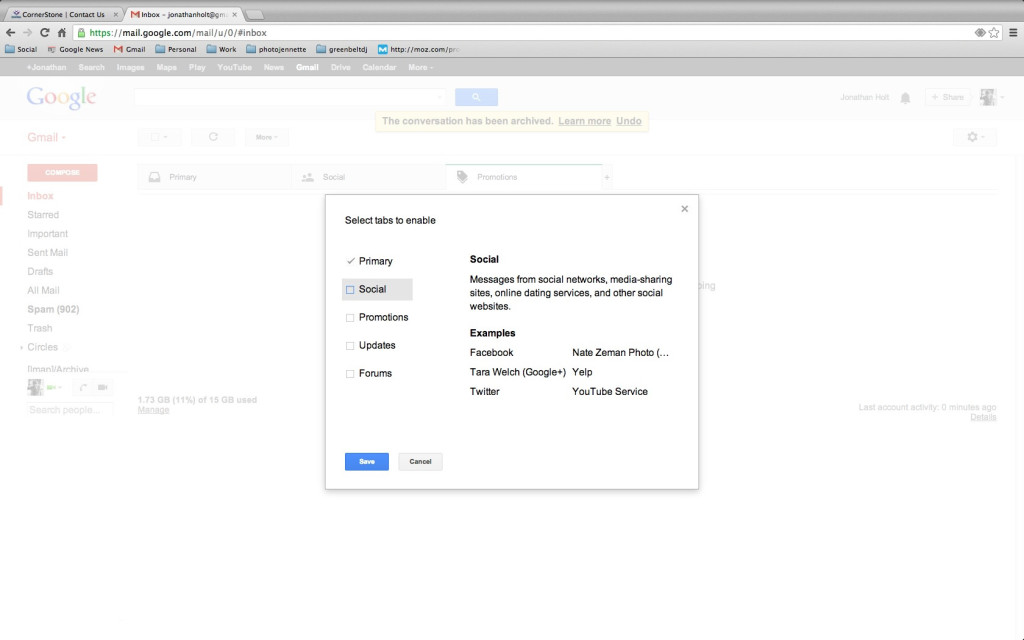
5. Return to your Inbox to find all the tabs are gone and your GMail inbox has been safely restored to pre-update condition!
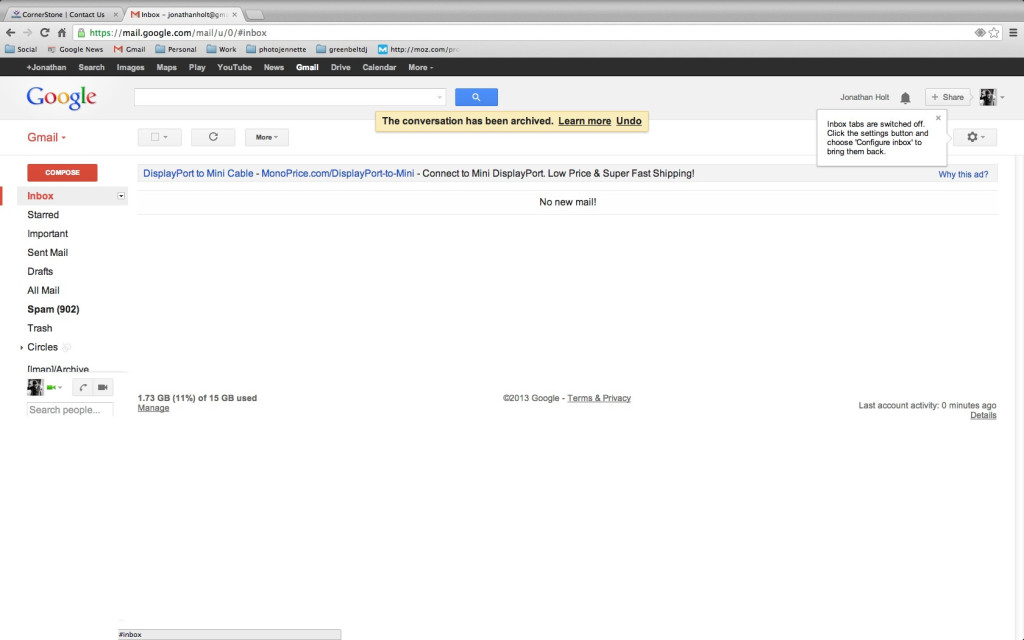 Many people have considered this update to be a major flaw. Email is rarely just for conversations between family members and all the other conversations you might be having related to businesses or services might end up in one of the extra inboxes that GMail has added to your account with asking. Turning them off is likely a good choice for now to ensure you receive all of the email coming your way.
Many people have considered this update to be a major flaw. Email is rarely just for conversations between family members and all the other conversations you might be having related to businesses or services might end up in one of the extra inboxes that GMail has added to your account with asking. Turning them off is likely a good choice for now to ensure you receive all of the email coming your way.